Responding To User Input And Actions
Responding to user input and actions is an important part of building interactive web applications. There are several ways to respond to user input and actions using JavaScript.
1. Add event listeners to elements in the DOM. An event listener is a function that is called when a specific event occurs on an element.
Example : <!DOCTYPE html> <html lang="en"> <head> <meta charset="UTF-8"> <meta http-equiv="X-UA-Compatible" content="IE=edge"> <meta name="viewport" content="width=device-width, initial-scale=1.0"> <title>Document</title> </head> <body> <button id="myButton">Click me!</button> </body> <script> const myButton = document.getElementById('myButton'); myButton.addEventListener('click', function() { alert('Button clicked!'); }); </script> </html>
Output :
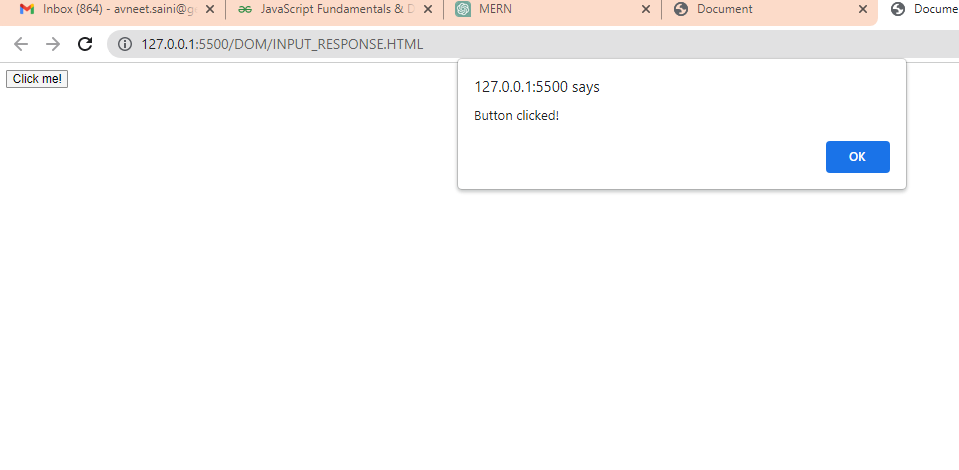
Explanation:
In this example, we select the button element using its ID and store it in a variable called myButton. We then add a click event listener to the button using the addEventListener() method. The second argument to addEventListener() is a function that will be called when the click event occurs. In this case, we are using an anonymous function that simply displays an alert when the button is clicked.
2. Use form input elements.
Example :<!DOCTYPE html> <html lang="en"> <head> <meta charset="UTF-8"> <meta http-equiv="X-UA-Compatible" content="IE=edge"> <meta name="viewport" content="width=device-width, initial-scale=1.0"> <title>Document</title> </head> <body> <label for="myInput">Enter your name:</label> <input type="text" id="myInput"> <button id="submitButton">Submit</button> </body> <script> const myInput = document.getElementById('myInput'); const submitButton = document.getElementById('submitButton'); submitButton.addEventListener('click', function() { const name = myInput.value; alert(`Hello, ${name}!`); }); </script> </html>
Output :
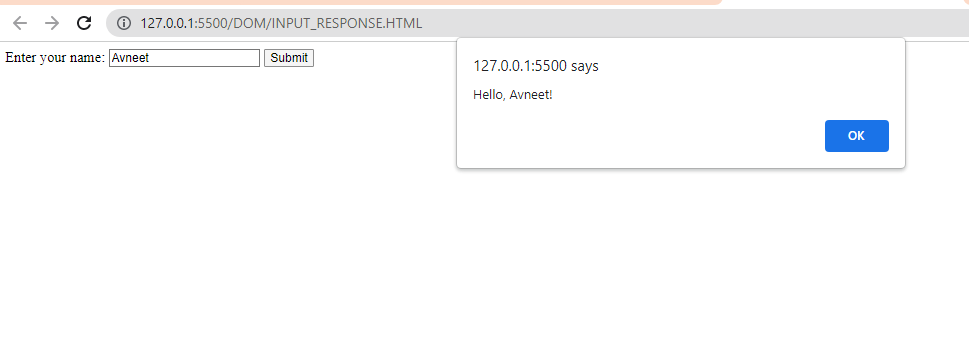
Explanation :
In this example, we select the input element using its ID and store it in a variable called myInput. We also select the submit button using its ID and store it in a variable called submitButton. We then add a click event listener to the submit button that gets the value of the input element using the value property and displays an alert with a personalized greeting.

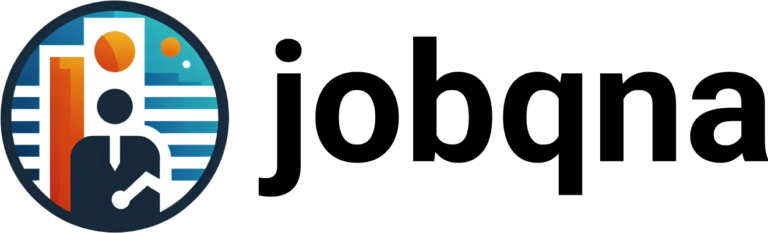



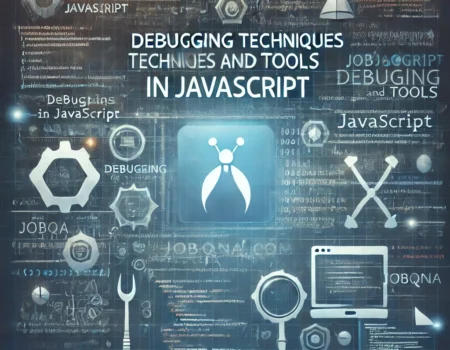


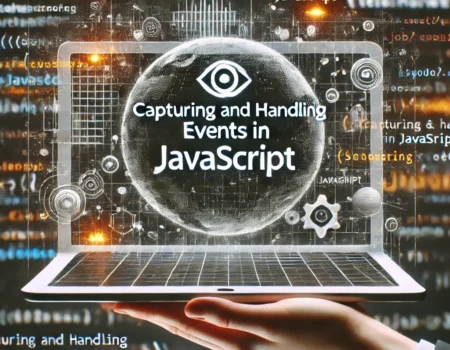
No Comment! Be the first one.